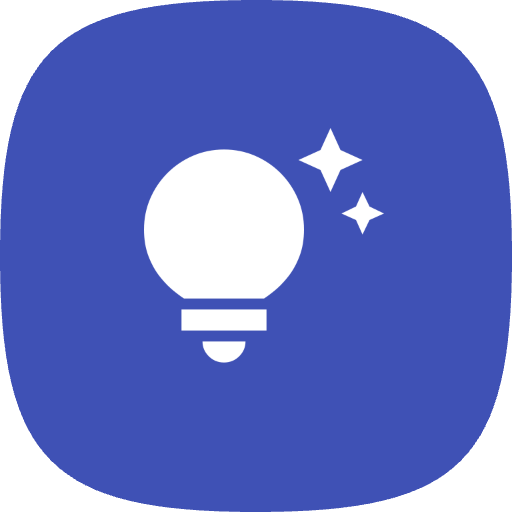- Home
- Electronics
- How to Spot Dead Pixels in New Electronics Before You Buy
How to Spot Dead Pixels in New Electronics Before You Buy
Published on April 23rd, 2025
Discover essential tips to identify dead pixels on new electronics before purchase. Learn testing methods, standards, return policies, and how to protect your investment.
# Tips for Checking Dead Pixels When Buying New Electronics
- **Test with Full Screen Colors:** Make your screen completely white, black, red, green, or blue using paint, a website, or full-screen images (F11). This makes dead or stuck pixels easier to spot.
- **Use Multiple Colors:** Cycle through different colors to identify anomalies like stuck pixels.
- **Official Standards:** Dead pixels are normal; displays are rated by ISO 13406-2 standards, with Class I having no dead pixels, and Class II allowing a few. Avoid Class III or IV.
- **Return Policies Matter:** Buy from vendors with good return policies; many allow returns without reason within a certain period, especially online.
- **Check Before Purchase:** Inspect for dead pixels on arrival; consider using dedicated test videos on YouTube or specialized websites like [Eizo Monitor Test](https://www.eizo.be/monitor-test/).
- **Be Vigilant During Travel:** When packing fragile electronics or screens, test immediately after unpacking to detect potential damages from transit.
- **Know Your Rights:** Minor defects like dead pixels are often considered returnable issues, especially under regulations like EU’s "free from minor defect" rule.
- **Avoid Accepting Faulty Displays:** Some stores claim an "acceptable limit," but many argue zero dead pixels should be standard. Don’t settle—return if defective.
- **Post-Black Friday Strategies:** Wait until after sales to buy electronics at a better price and ensure they've been thoroughly checked.
- **Additional Tips:** For laptops, monitors, or TVs—examine carefully upon receipt. If defective, contact customer service or file chargebacks if necessary.